** Before you begin **
If have installed a previous version of the DisplayLink driver, please uninstall it and then reboot your system before proceeding.
1. Download the latest driver for macOS 10.14 Mojave from here -> http://www.displaylink.com/downloads/macos
2. Navigate to your Downloads folder and double-click on the DisplayLink driver download

3. The disk image of the driver will mount, and automatically open the DisplayLink Installer main landing page

4. Double-click on the ‘DisplayLink Software Installer.pkg’ file. The Install DisplayLink Driver page will open

5. Click ‘Continue’

6. Click the ‘Agree’ button

7. Click ‘Install’

8. Click ‘Continue Installation’ The system will need to be restarted when the installation is complete
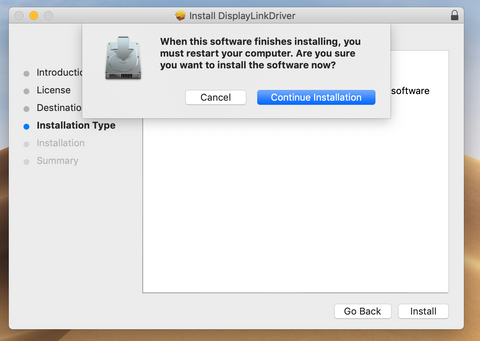
9. Enter your system password and click the ‘Install Software’ button
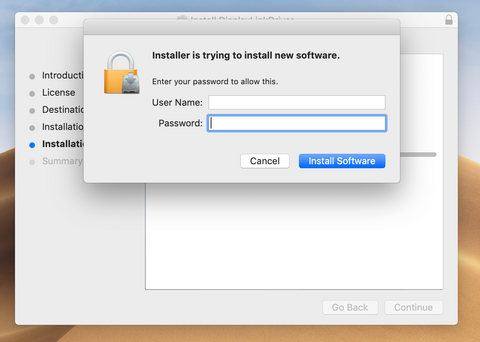

10. There is a chance that the security settings in macOS may block the installation of the DisplayLink extension
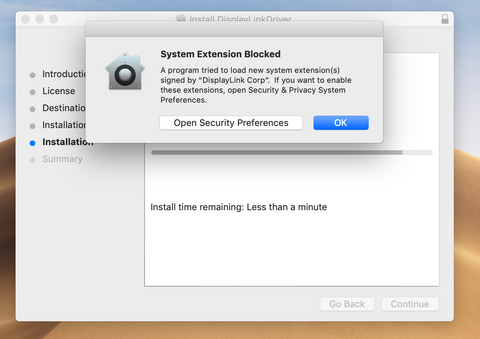
11. If that occurs, click on the ‘Open Security Preferences’ button and click the ‘Allow’ button at the bottom of the window to grant permission for the extension to be loaded. ** Important note – this approval must be granted within 30 minutes of the driver installation or the process will not work. A fresh installation must be performed to reset this timer. **
There is also a chance that the warning message about the blocked System Extension will not appear, but macOS may still block the extension. After the driver installation completes, please double-check that the necessary approval was granted by clicking the ‘System Preferences’ icon (the gear) and then clicking on the ‘Security & Privacy’ icon. From the window that appears please ensure the DisplayLink driver is Approved by clicking the ‘Allow’ button.

12. Close the ‘Security and Privacy’ window. The DisplayLink installation should now complete
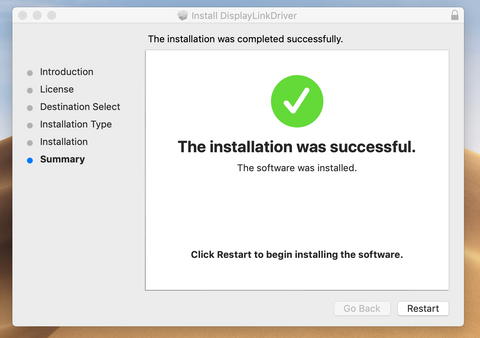
13. Click on the ‘Restart’ button to restart your system. The DisplayLink device should start working after the restart is complete.

